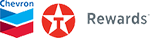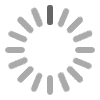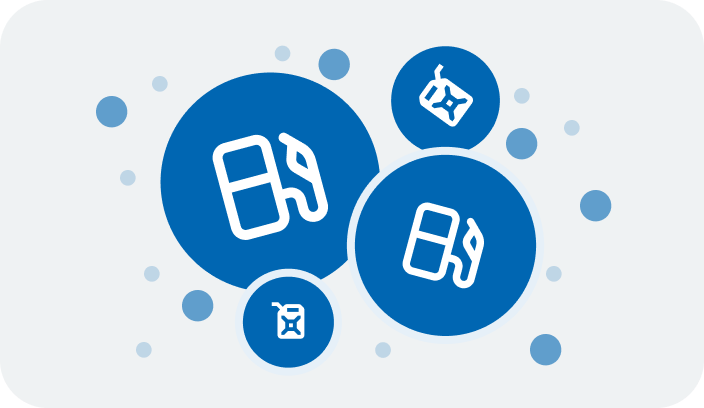Your Privacy Rights
Depending on your state of residence, you may be able to request: (1) access to certain personal information we have collected about you, (2) that we delete certain personal information we have collected from you, (3) opt out of the sale of your personal information, (4) specific pieces of personal information about you, including a copy of such information in a portable format, and (5) to opt out of targeted advertising, including the "sharing" of personal information about you for cross-contextual behavioral advertising. You or your authorized agent can make a request by calling (toll free) +1-844-338-3905 or making a request through our online webform.
You have the right to not be unlawfully discriminated against for using your privacy rights.
For more information about how we handle your privacy click here.
For any troubleshooting inquiries regarding the Chevron, Texaco and ExtraMile Rewards apps, payments, or the Chevron Texaco Rewards and ExtraMile Rewards programs, please contact us by tapping on "Help” and then "Contact US” from the menu on the Apps or website.